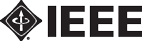Presentation Preparation Guidelines and Requirements
NMDC 2021: Presentation Preparation Guidelines and Requirements
The official language of the conference is English.
All presentation including discussion and submissions shall be made in English.
1. Slide Guidelines
Please use PowerPoint using the following guidelines:
- Leave ½ inch or 1 cm margin on all four sides.
- All pages should be in a horizontal format, not vertical.
- Refrain from using logos on all slides. Logos should appear on the title page.
- High contrast is important. Use black or dark colored fonts on a white background.
- Use Calibri or a similar sans serif font. Do not use font sizes smaller than 24 point.
- For pages with text only, use no more than 30 words and no more than 6 lines, per slide.
- For illustrations, make all lines, numbers, and captions of sufficient thickness and size so that they are projected clearly. Again, use Calibri or a similar sans serif font and do not use font sizes smaller than 24 point.
- Often graphical data imported from another application have inadequate line width and font size to be useful. If necessary, re-draw the material using thicker lines and larger fonts or directly in native PowerPoint graphics.
- Use duplicate copies of a page if you need to refer to it at different times in your presentation. Do not rely on moving back to previously shown pages.
- Save your presentation using a file name with the following naming convention:
Session Designation-Author surname
Examples: MS9-Currie.pptx, TS5-Gordon.pptx, - Embed true type fonts in PowerPoint files:
To embed fonts, click on “File”, “Save As”, “Tools”, “Save options”, “Embed fonts in the
file” or, click on “File”, “Save As” and check “Embed True Type”
2. Suggestions for a Good Presentation
- Briefly outline your talk and what will be covered.
- Define your problem. What led to your work? What were your objectives?
- Use your presentation to visualize the essential points of your talk. Be selective.
- Keep concepts as simple as possible and limit each page to one main idea.
- Use several simple figures rather than one complicated one, especially if you plan to discuss it at length.
- Make a clear conclusion. Suggest potential applications.
- Rehearse your talk aloud with a private audience prior to recording it.
3. Instructions for Creating a Recording of your Presentation (for Remote Presenters)
- Authors and others with EDAS submissions will upload into EDAS. Speakers without EDAS will receive a Google Form for uploading.
- You can make recordings using software of your choosing (such as Zoom) or using PowerPoint (instructions for recording a voice over PowerPoint). Please export the video to an MP4 format. NOTE: Zoom generated MP4 are compact; PPT MP4s are very large. See below.
- For video presentation, you can choose to show your face through the web cam and display your slides as you talk.
- Be sure you get a good quality recording and confirm the duration of your recording follows the guidelines for conference presentations:
- Regular Contributed (authors): 15 minute recorded presentation
- Keynote and Invited: Presentations will be streamed live to the conference site. Recording a 35 minute presentation is optional.
- Plenary: Presentations will be streamed live to the conference site. Recording a 40 minute presentation is optional.
- Speakers in NMDC-CEIDP Special Session (TS4 ONLY): Presentations will be streamed live to the conference site. Recording a 25 minute presentation is optional.
- All files must be in MP4 Format.
- File size limit: 100 MB for Regular Contributed e.g authors (15 minute). Upload into the presentation entry for your paper in EDAS.
For longer presentations, files of up to 1GB can be uploaded to EDAS.
Keynote and Plenary speakers without EDAS will receive a Google Form for uploading. - Make sure all figures are easy to read; consider zooming in when discussing harder to read tables and images.
Authors Guidelines for Preparing Recording | DEADLINE: December 3rd
Authors please use the following guidelines for preparing your video for uploading using Zoom MP4. NOTE: Zoom generated MP4 are compact; PPT MP4s are very large.
Duration: up to 15 minutes (leaves 3-5 minutes for LIVE Q&A with attendees)
File size limit: 100 MB
File format: MP4
Recommended video height: 480 pixels (or whatever will keep size down to 100MB or less)
Aspect ratio: 16:9
Upload deadline: December 3rd (midnight PT)
Follow the instructions below to create your presentation file:
Please start early: given that the resulting video files will be fairly to very large, they might need a long time to transfer, and you might not be able to upload them in time if you start late.
Please play the recording after you make it to verify the audio quality. Check the microphone setup. We recommend a headset so you won’t get laptop fan noise etc. Also be in a quiet location – a coffee shop or other busy location is not appropriate.
Backgrounds
You may want to use the following IEEE backgrounds for preparing your presentation.
 |
 |
 |
Instructions for Recording
The easiest way to prepare your presentation video will be to use Zoom to record your presentation video. A 15 minute presentation should be well below 100MB.See video instructions below.
|
Alternately, you can use Voice-over-PowerPoint (available in PowerPoint 2016 & later) and create a PPTSX file. Then Export to MP4. Note the generated MP4 by PPT Save-As is typically quite large and will likely need to be compressed to meet the recommended size limit of 100MB for author uploads. Be sure to verify that the audio is included as there have been problems with PPT recordings without audio. See the Microsoft support article here. Please check the recording for quality and understandability, and for timing, as it needs to fit into the specified duration. We recommend using a headset so you won’t get laptop fan noise etc. in the recording. |
Zoom Recording
Here are three links for videos showing as how to record a presentation with Zoom:
1. How to install and setup Zoom and create recording
2. Detailed instructions on setting up Zoom meeting to make recordings.
3. Using Zoom to record a slideshow presentation